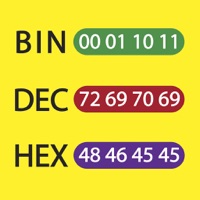1. Screenshot Grab makes taking screenshots of individual apps, windows and the entire desktop quick and easy.
2. When Screenshot Grab is launched it grabs images of all the apps and their windows currently on the desktop, including a snapshot of the entire desktop.
3. It is possible to perform a timed grab (global hotkey combination shift+alt+cmd+g), which will grab all the apps after a configurable countdown period.
4. It is possible to perform a re-grab by clicking the Grab Now button or by pressing the global hotkey combination: alt+cmd+g.
5. You can use this hotkey even when when Screenshot Grab is not the active application.
6. For those with dual displays, the arrangement of the displays in System Preferences will determine the layout of the Entire desktop image.
7. Please email us should you find Screenshot Grab is missing any features.
8. Even if an app is obscured by another window Screenshot Grab is able to take an un-obscured screenshot.
9. It's also possible to copy the currently selected screenshot to the clipboard (cmd+c) so you can quickly paste it into another application.
10. The countdown is spoken (optionally) to you and displayed in the application's dock icon so you know exactly how much time you have left before the screenshots are taken.
11. An individual snapshot can be saved to a file as either a png, jpg, bmp or tif image by clicking the Save As… button (cmd+s).