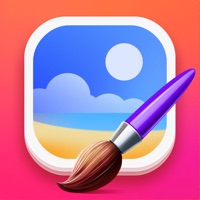1. PhotosUpload is easy to use, but versatile and reliable; it's been made to archive photos during multiple phases of the manufacturing process of industrial products, and it is now available for general use on iPhone and iPad, where it supports multitasking.
2. PhotosUpload is made for business and it truly values your data and privacy; obviously your photos, server details and tags never leave your device.
3. By design, photos are not sent again to the server after being successfully uploaded, but you can send them again manually, or apply a different tag and be prompted to re-upload them with a different file name that includes the new tag.
4. To avoid cluttering your Photo Library with "work-related" pictures, PhotosUpload does not automatically save the photos you take from inside the app to the device library; you can manually save one or all images there manually, though.
5. Images are not removed automatically after upload, but the app is not made to archive and search for photos, so you'll probably want to remove them manually, in batch, after upload; obviously you can do that at your convenience.
6. When you are ready, upload your photos to a FTP server you configured.
7. Use PhotosUpload to take pictures, add tags and upload them to a FTP server.
8. Add tags! They are optional, but very useful to group related photos together (they are included in file names, after the date and time).
9. PhotosUpload stores your photos in a persistent local database, so a battery dying is not a problem.
10. Shoot photos or select images from your Photo Library.
11. Please be advised that the usefulness of this app is directly connected to the availability of a custom FTP server; you don't need a permanent connection to this server in order to use the app (for instance, you can take photos offline while on the move and only upload them when you are connected to your company's network) but if you or your company do not have a dedicated server available to use as destination for the upload, PhotosUpload will be able to provide you little value.