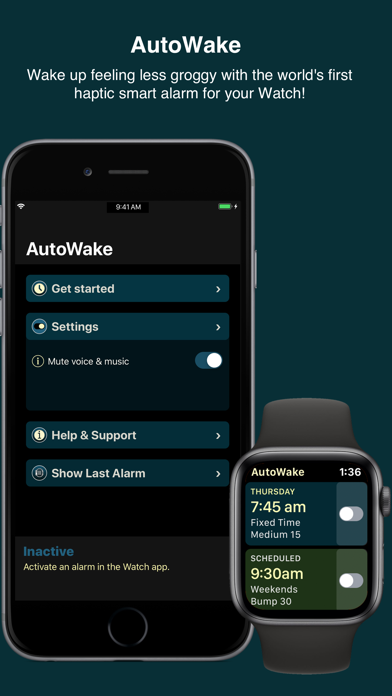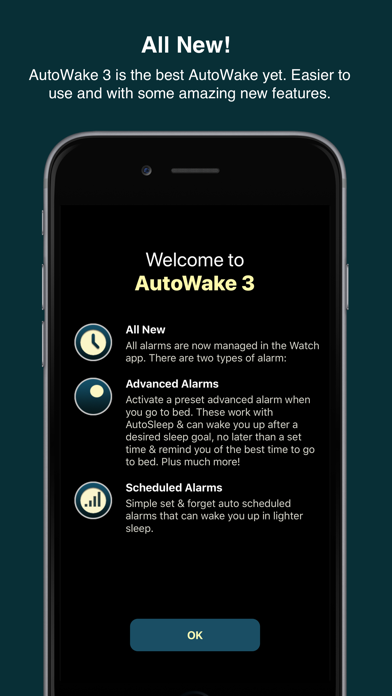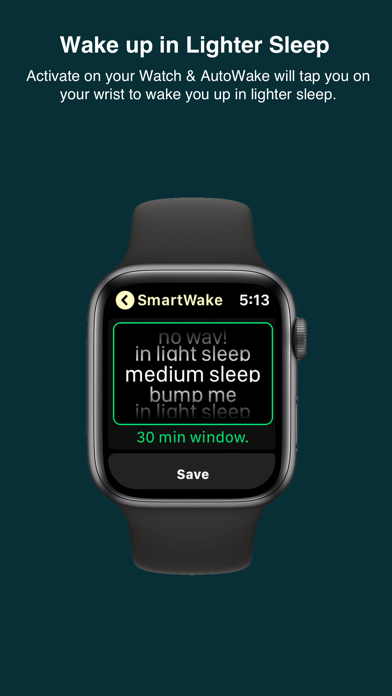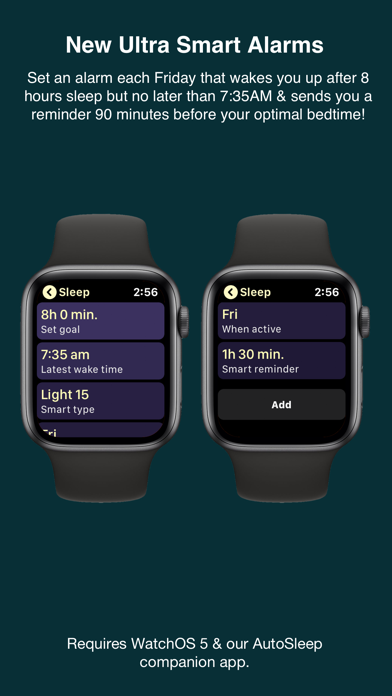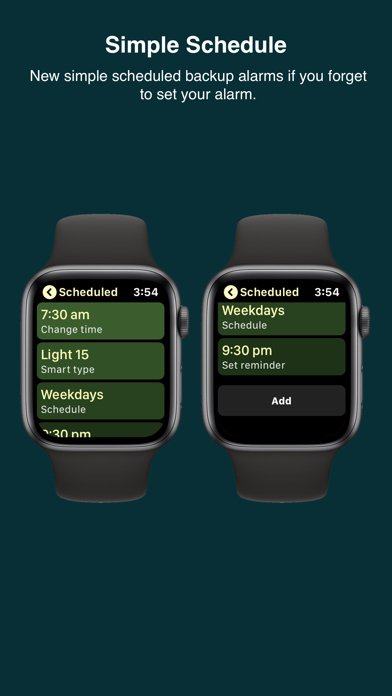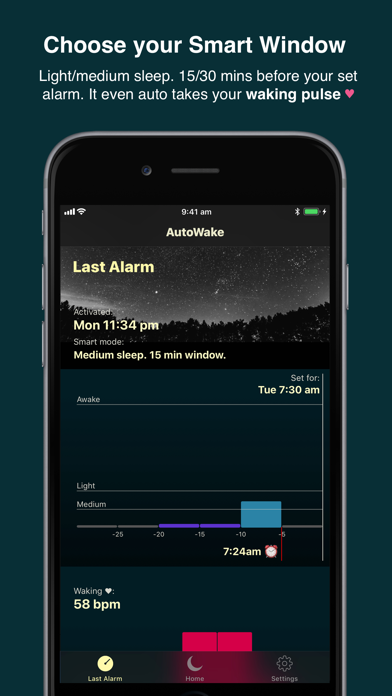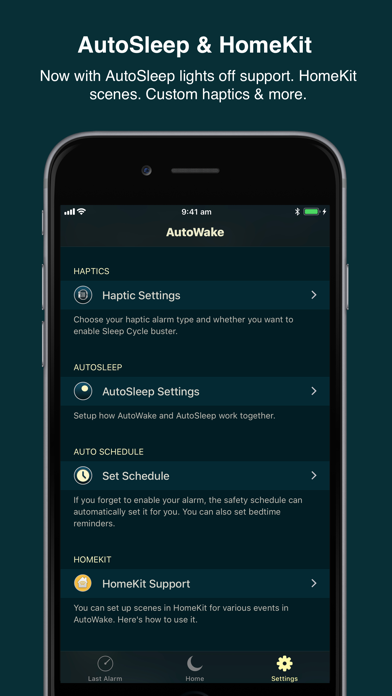1. You can set it to wake you if you are in light or medium sleep either 15 or 30 minutes before your set alarm time.
2. There's an optional sleep cycle buster that you can turn on to give you a light tap at 5 minute intervals in a 15 or 30 minute window before your alarm to take you gently out of deeper sleep.
3. You can even set a bedtime reminder that looks at your required sleep, sleep efficiency and latest wake time to give you a reminder for the optimal time to go to bed.
4. AutoWake requires at least a bluetooth connection between your iPhone and your Apple Watch during the time that you are asleep.
5. If you use AutoSleep our auto sleep tracker, you can use the new ultra smart alarm features.
6. If you use Apple HomeKit then you can run scenes for key events in AutoWake like turning off your bedside lamp and setting your room temperature for sleep.
7. When you turn on your alarm, it can automatically tell AutoSleep that you have gone to bed so that time to fall asleep can be tracked.
8. AutoWake is the first haptic smart alarm for your Watch.
9. AutoWake requires an Apple Watch running WatchOS 4 or higher.
10. If you user Screen Time, make sure that AutoWake is in your exclude list.
11. If you ignore the alarm on the Watch, you can also set a safety alarm that will play on your phone.