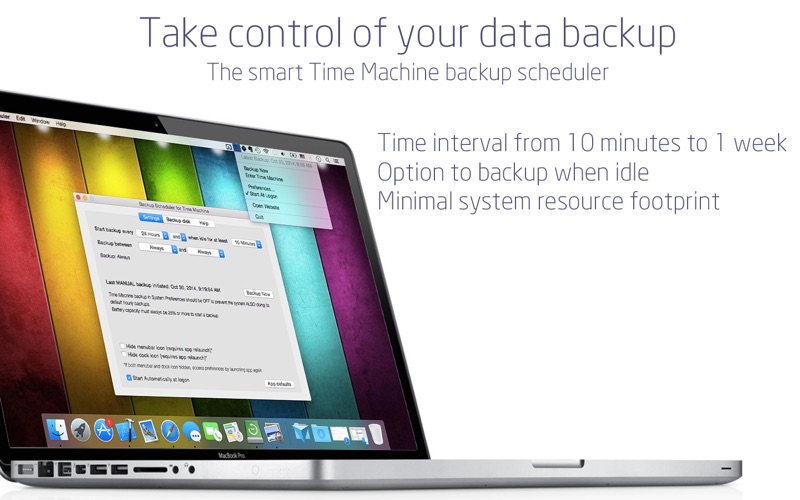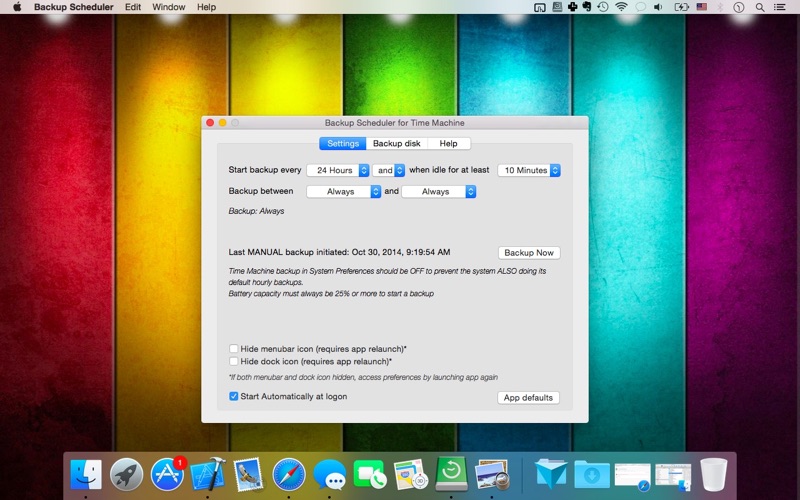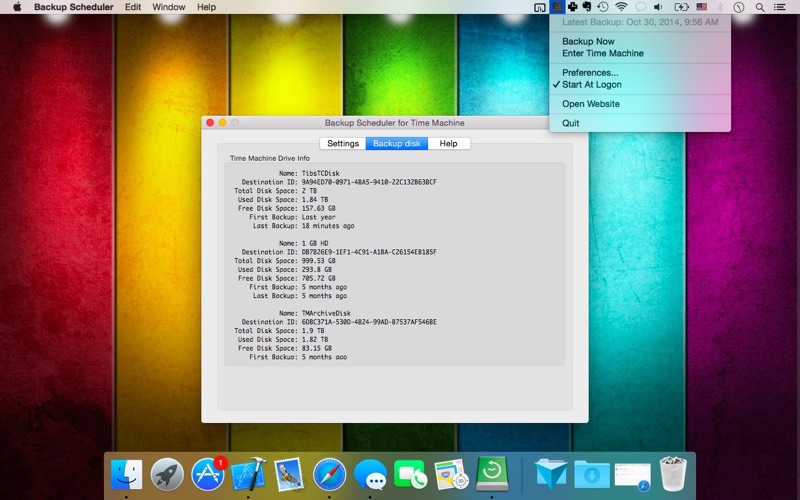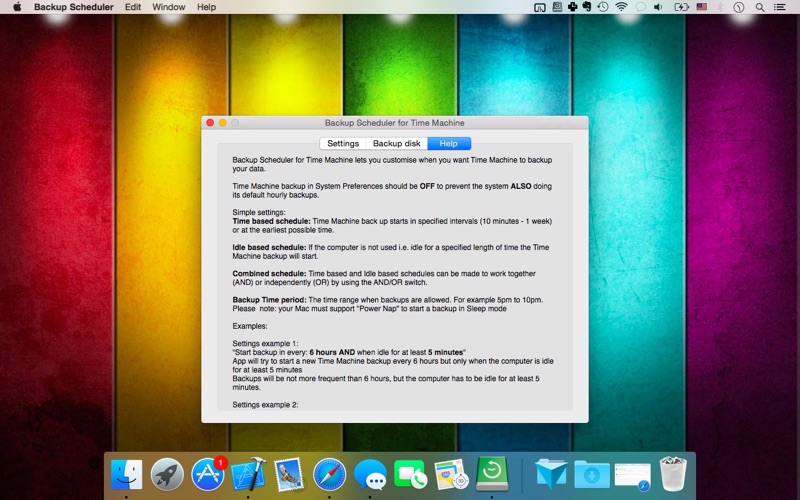1. IMPORTANT: Time Machine backup in System Preferences should be OFF to prevent the system ALSO doing its default hourly backups.
2. It simply tells the Time Machine app to start a backup based on the app schedule that you set in the preferences.
3. If it is Turned On the system will continue to start a backup according to its 1 hourly schedule as well as starting a backup based on your own preferences.
4. App tries to start a backup every 24 hours between 5pm and 10pm if computer is idle for at least 3 minutes.
5. If Helper script is installed the app automatically shows the backup progress, last successful backup date, time and drive info.
6. App only tries to start a backup when computer is idle for at least 10 minutes.
7. App tries to start a backup every 24 hours whether or not computer is idle.
8. • Backup Time period schedule: The time range when backups are allowed.
9. This app only instructs the system when to start a backup.
10. Note: In Sleep mode computer can only start backups if “Power Nap” is supported otherwise conditions can only be checked when computer is running.
11. All settings are still handled in System Preferences / Time Machine.