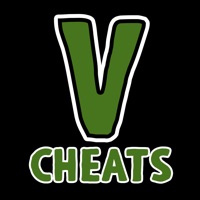1. (7) Bottom control bar: Record / Stop recording / Repeat play / Play record / Stop playback.
2. (2) Application examples: speech / singing / foreign language pronunciation / musical instrument performance / Children 's education.
3. At the top Bar, click the button on the left or right side of the middle to select the recorder.
4. Specify one of the top three file buttons to prepare for recording.
5. (6) To start recording automatically overwrite the old recording.
6. At the bottom Bar, click the Record button below to start recording.
7. At the bottom Bar, click the Stop Recording button.
8. We are committed to fixing bugs as soon as possible.